Creating your app
Sign in to Firebase.
In the Firebase console, click Add Project (or Create a project), and name your Firebase project Firebase-Flutter-yourname.
Click through the project creation options. Accept the Firebase terms if prompted. Skip setting up Google Analytics, because you won't be using Analytics for this app.
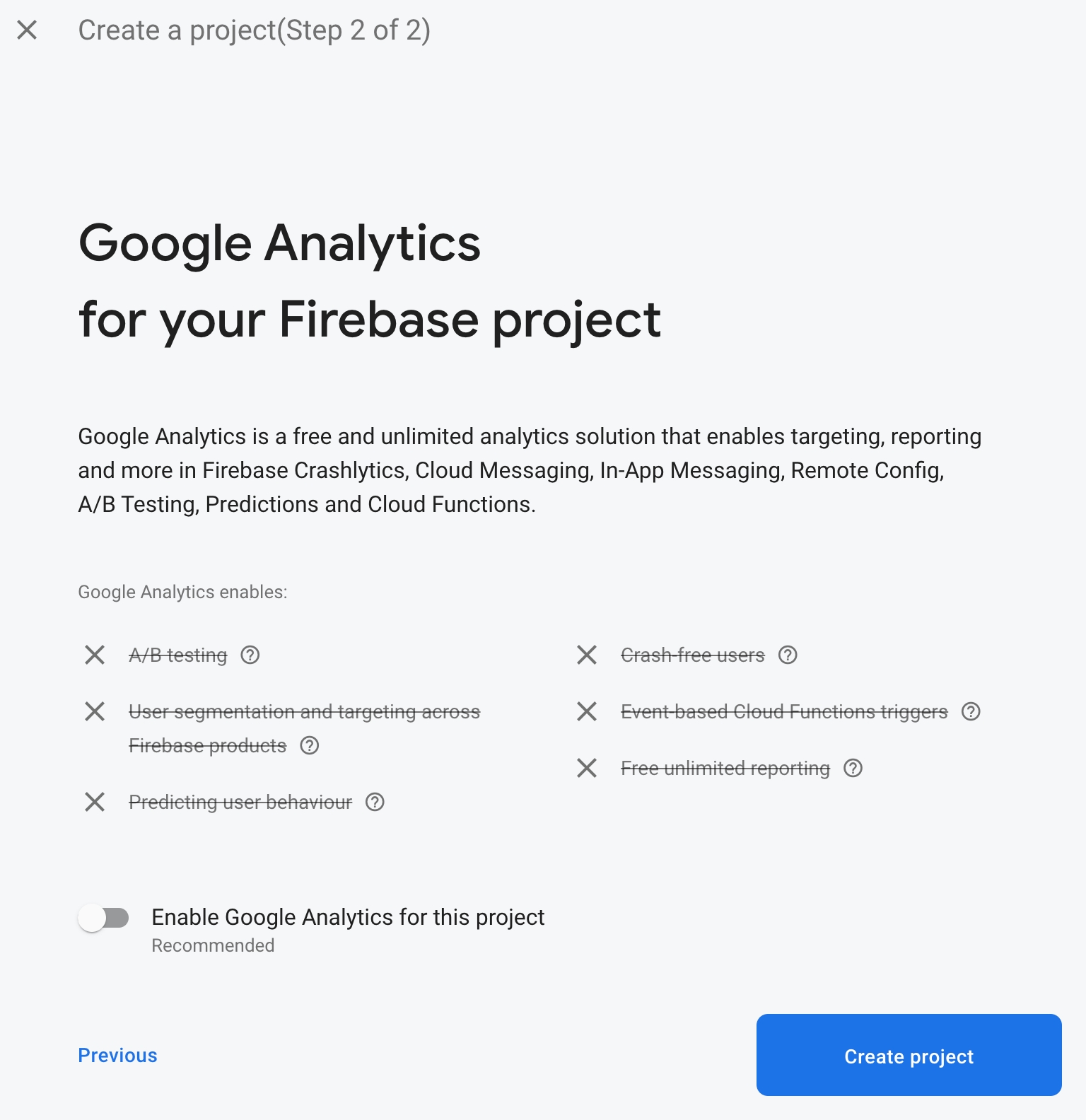
To learn more about Firebase projects, see Understand Firebase projects.
The app that you're building uses several Firebase products that are available for web apps:
Firebase Authentication to allow your users to sign in to your app.
Cloud Firestore to save structured data on the cloud and get instant notification when data changes.
Firebase Security Rules to secure your database.
Some of these products need special configuration or need to be enabled using the Firebase console.
Enable email sign-in for Firebase Authentication
To allow users to sign in to the web app, you'll use the Email/Password sign-in method for this codelab:
In the Firebase console, expand the Build menu in the left panel.
Click Authentication, and then click the Get Started button, then the Sign-in method tab (or click here to go directly to the Sign-in method tab).
Click Email/Password in the Sign-in providers list, set the Enable switch to the on position, and then click Save.

Enable Cloud Firestore
The web app uses Cloud Firestore to save chat messages and receive new chat messages.
Enable Cloud Firestore:
In the Firebase console's Build section, click Cloud Firestore.
Click Create database.
Select the Start in test mode option. Read the disclaimer about the security rules. Test mode ensures that you can freely write to the database during development. Click Next.
Select the location for your database (You can just use the default). Note that this location can't be changed later.
Click Enable.
Firebase configuration
In order to use Firebase with Flutter, you need to follow a process to configure the Flutter project to utilise the FlutterFire libraries correctly:
Add the FlutterFire dependencies to your project
Register the desired platform on the Firebase project
Download the platform-specific configuration file, and add it to the code.
In the top-level directory of your Flutter app, there are subdirectories called android, ios, macos and web. These directories hold the platform-specific configuration files for iOS and Android, respectively.
Configure dependencies
You need to add the FlutterFire libraries for the two Firebase products you are utilizing in this app - Firebase Auth and Cloud Firestore. Run the following three commands to add the depencies.
The firebase_core is the common code required for all Firebase Flutter plugins.
The firebase_auth enables integration with Firebase's Authentication capability.
The cloud_firestore enables access to Cloud Firestore data storage.
While you have added the required packages, you also need to configure the iOS, Android, macOS and Web runner projects to appropriately utilise Firebase. You are also using the provider package that will enable separation of business logic from display logic.
Installing flutterfire
flutterfireThe FlutterFire CLI depends on the underlying Firebase CLI. If you haven't done so already, install or update to the latest version of the Firebase CLI.
Next, install the FlutterFire CLI by running the following command
:
After installation, the flutterfire command will be globally available.
Configuring your apps
The CLI extracts information from your Firebase project and selected project applications to generate all the configuration for a specific platform.
In the root of your application, run the configure command:
The configuration command will guide you through a number of processes:
Selecting a Firebase project (based on the .firebaserc file or from the Firebase Console).
Prompt what platforms (e.g. Android, iOS, macOS & web) you would like configuration for.
Identify which Firebase applications for the chosen platforms should be used to extract configuration for. By default, the CLI will attempt to automatically match Firebase apps based on your current project configuration.
Generate a firebase_options.dart file in your project.
Configure macOS
Flutter on macOS builds fully sandboxed applications. As this application is integrating using the network to communicate with the Firebase servers, you will need to configure your application with network client privileges.
See Entitlements and the App Sandbox for more detail.
Last updated